Last Updated on 25/09/2025 by Krishna
In Windows OS, if it crashes or becomes corrupted, it means you can not open or access your data. You can format or repair your PC, but it could cause data loss, especially if data is in the C drive. C drive means the drive that has Windows OS installed. That’s why it is always recommended not to store any type of important data in the C drive. And if you can not fix your windows in time and want to get access to your files, then this solution is for you.
To get your files, you need to have access to any other PC and a USB drive of more than 8 GB. Because we are going to make a bootable pen drive and extract it using live Linux. So, to make a bootable drive, you need to install software that can make a pen drive bootable. For that, we are going to install Rufus.
How to install Rufus?
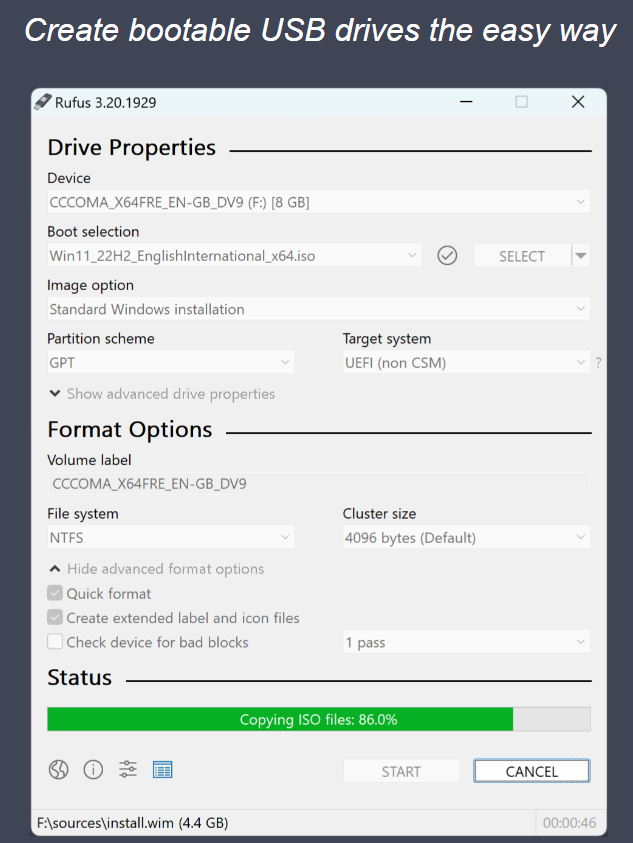
- Open your browser.
- Open Rufus.
- Scroll down until you find the download link.
- Now, click on the download link, and it will download Rufus.
- Go to the location of the file and open it.
Now your work is almost done, you need to download Linux and start booting. So, for that, we are going to install Ubuntu Linux. Ubuntu is a Linux distribution. To download Ubuntu, follow the steps below.
How to download Ubuntu Linux?
- Open your browser
- Open the Ubuntu download
- Now look for a stable version of Ubuntu and click on the download that is on the right side of the screen.
- Your download will start in a few seconds.
When Linux is downloaded, open Rufus and make sure that you have inserted your pen drive. Now, click on the select button and select the Linux file that we downloaded. Now make sure that the partition scheme is set to GPT. And click on start to start the process. It will take approx. 10 minutes. When it is done, remove it and insert it into your pc or laptop from where you want to extract data. Now, press F2 while starting your PC, which will open the BIOS settings.
Please confirm the boot option is enabled. If not, then enable it and save your changes. Now press F12 while opening the laptop. It will open the boot manager. Here you can see your pen drive, and if not, then it means something is not right. In that case, remove and try again if the issue remains the same, then make it bootable again.
When it is visible, then click on it using the arrow key and hit enter. It will start Linux. Just follow the installation process as it is guided until it asks for install or try. Here, choose to try otherwise, or it will wipe your data. When you click on Try and hit Enter, it will open Linux. Here you can access your drive by using files.
How to recover your data from Windows via Linux?
If, while opening the drive, it is asking for a password, it means it is encrypted with BitLocker. To unlock it, you need to log in to your Microsoft account by entering this URL “aka.ms/myrecoverycode”. Enter your credentials and make sure that you are entering the details of the same Microsoft account that is logged in on the laptop from where we want to access data. Otherwise, your password will not work. Copy the code from the Microsoft account and use it as a password in the drive. Before clicking on unlock, make sure to tick the checkbox for Remember password. It will save your time next time when you access it; otherwise, it will ask again. Use this same method for unlocking all the available drives.
Every drive has its own unique key, so the same key will not work for another drive. When the drive is unlocked, you can easily transfer your data between drives or any external hard disk storage. When your work is done, make sure to shut down Linux.
I hope this will help you solve your problem and help you recover your data from Windows. If you encounter any other issue, please let us know.

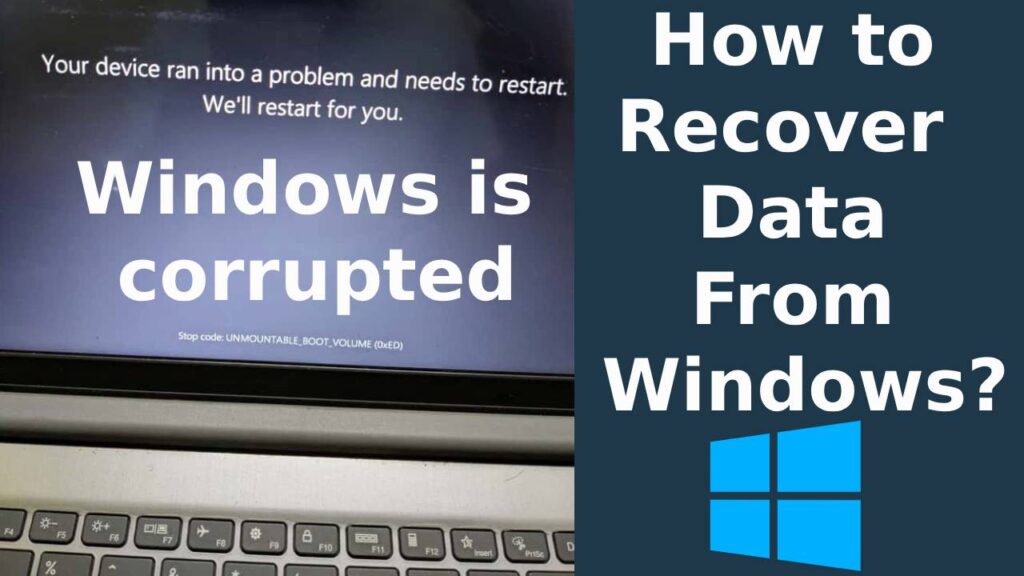
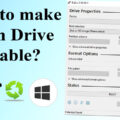


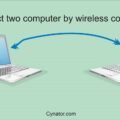

Your blog is a testament to your dedication to your craft. Your commitment to excellence is evident in every aspect of your writing. Thank you for being such a positive influence in the online community.