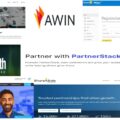Last Updated on 13/07/2021 by Krishna
How to connect two or more computers by wireless connection and share files between them?
We can connect two or more computers by wireless connection and share files between them. Suppose you have to share a large amount of data from one computer to other. If you don’t have any pen drive or hard disk of the required size, then it a problem. And we can solve it by connecting two computers wirelessly. To share the data, we need at least two computers. Here we have two computers. The first computer shares the data, and the second computer access it. Follow the steps below to connect two or more computers over a wireless connection and share files between them.
You have to do some steps on the computer first as given below.
- Open the notification and click on expand.
- Click on Nearby sharing.
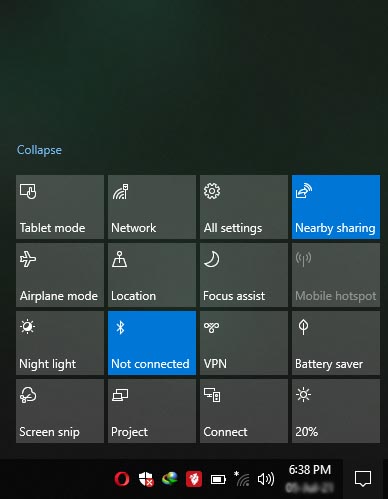
- Type advance sharing setting in the search bar and open it.
- Turn On all the sharing options given there except password protection sharing.
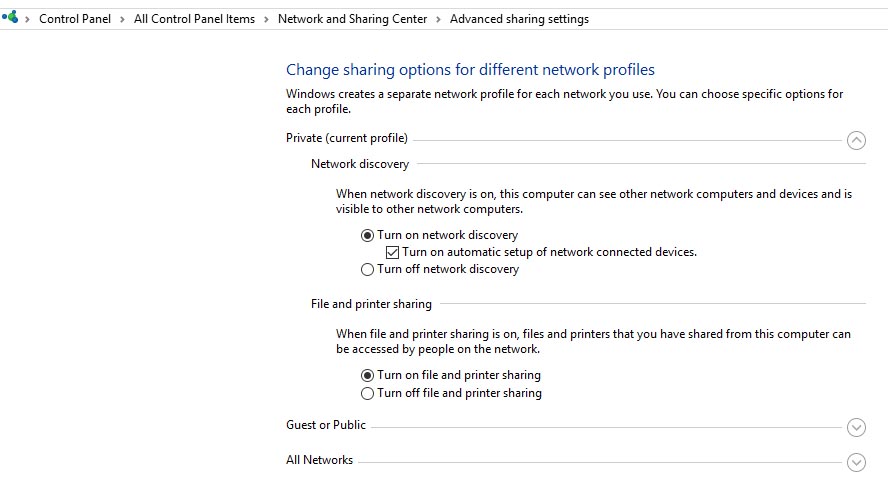

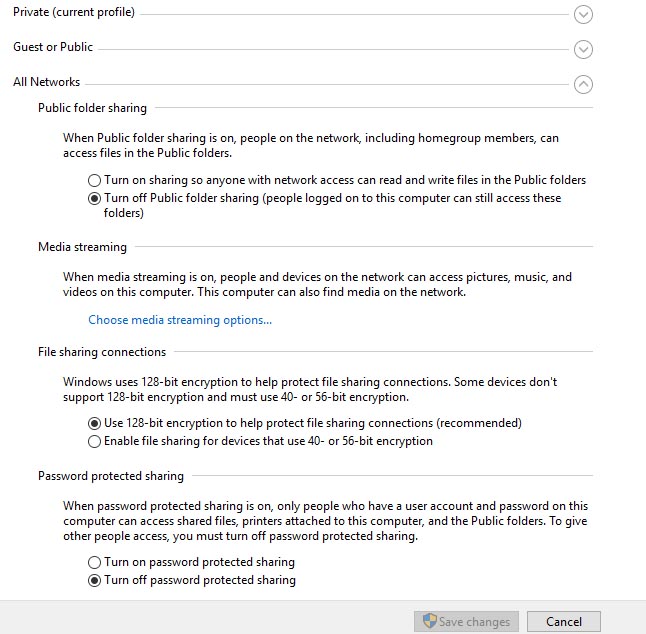
- Now you need to open the command prompt in administrator mode. To do this, type cmd in the search bar and right-click on the command prompt. Here you will see an option “run as administrator” Click it.
- Here in the command prompt, you have to type some commands as given “netsh wlan set hosted network mode=allow ssid=PC1 key=12345678” and hit enter.

- If you did not get any error regarding WLAN, then your code works successfully.
- Now type “netsh wlan start hostednetwork” And hit enter, here you will get a message “The hosted network started”
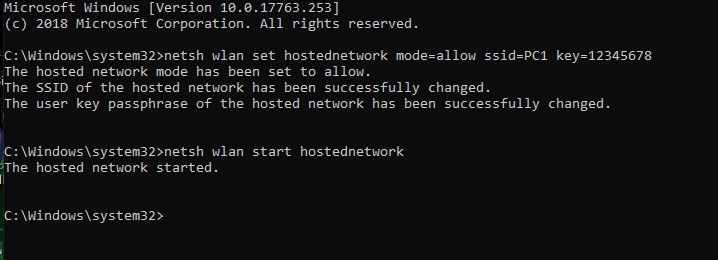
- Your PC is ready to connect.
- Now choose a folder that you want to share. Right-click on it and go to the option of give access to and click on specific people.
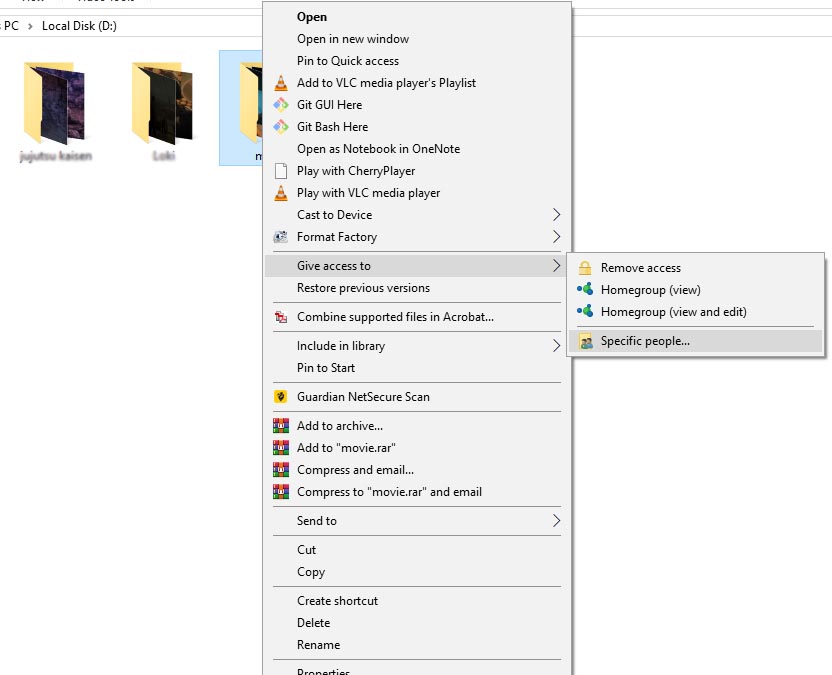
- Here you have to choose people, type everyone and add it. You can see the permission level on the right side of the people. You can change it if you want.
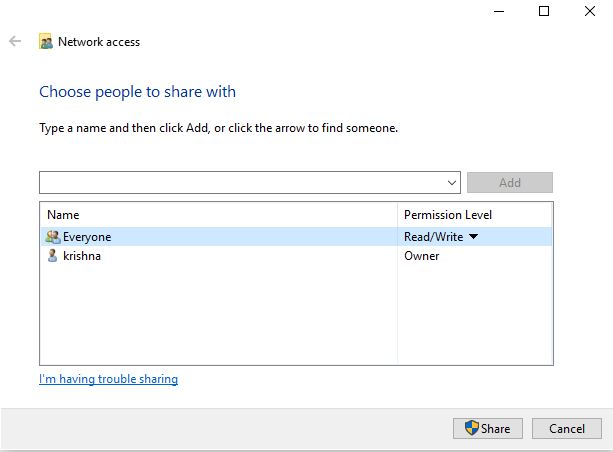
- Click at share.
- You can share as many folders or file as you want.
- Your work on computer one is complete now.
Open your Second computer and follow the steps to access the shared data.
- Open wifi and search the name of wifi given on ssid on the first computer. In our case, it is PC1.
- Click on it and enter the password given on the key at the first computer. In this, the password is 12345678. Now click on next.

- Open file explorer or this pc.
- Go to the Network section.
- Here you will see the name of the computer that shared files.
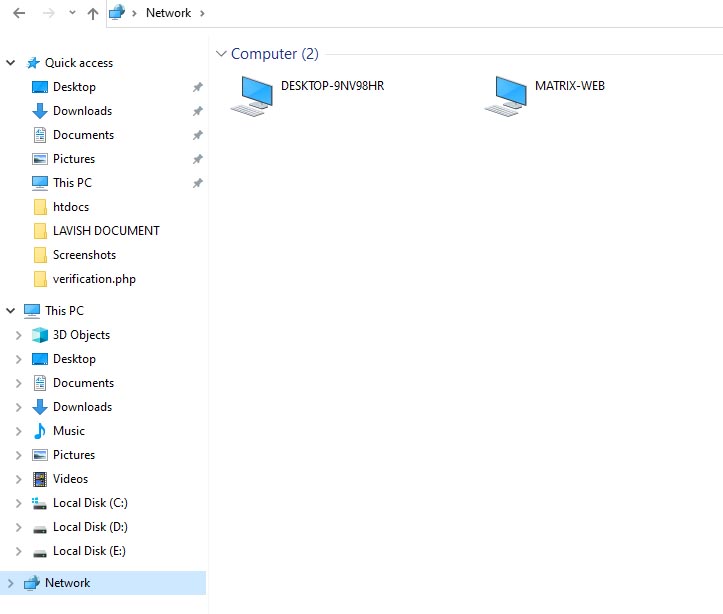
- Open it by double click on it.
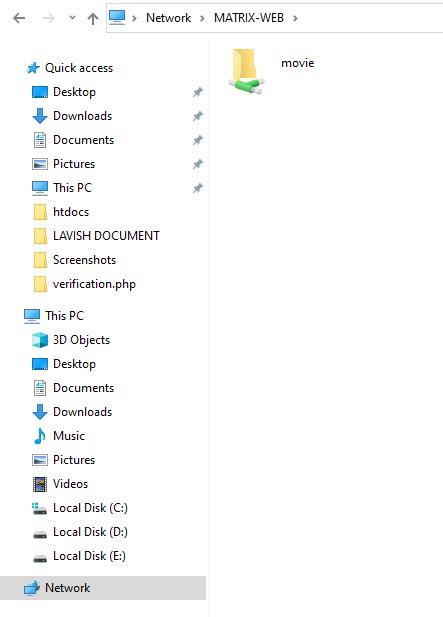
- Here you will see the shared data.
- Open the folder, and you will be able to access the data.
- You can copy the data or do whatever you want. It is up to you.

If you face any problem, then please comment on it. We will help you to solve it. This method works fine on windows 10. If you have any other version of windows, then you can also try this. Windows has a lot of features that can help you to solve your problem. Like capturing the screenshot, windows provide some tools to do it. You don’t have to install any other external software. Windows is amazing. To know more stuff like, this please connect with us. We will update you with tips and tricks on windows regularly.