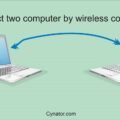Last Updated on 12/05/2021 by Krishna
How to take screenshots in windows without any external software?
There are some methods by which you can take screenshots in windows. Some people use external software or application to take screenshots in windows. But it only increases your system load. Windows itself provides some tools and methods to take the screenshot without any external software. So let’s try these methods and tools.
First Method to take screenshots in windows.
The first method is simple. You need to press the Win key plus prt sc key from your keyboard. And it will capture your whole screen of laptop or pc. You can access these screenshots in the screenshots folder of the picture section in the C drive. The default extension of these screenshots is png. So if you want to make any change in screenshots or file extensions, then you can do it with any software. By the way, you can use png extension almost everywhere. This method almost works in every version of windows. But still, if You have any problem with this method, then you can use the second method.

Second Method to take screenshots in windows.
The second method is also simple. This will help you to make changes in the file at the time of saving files. In this, you need to press the prt sc key from the keyboard. And it will capture your whole screen. But this file is not automatically saved. So to save it, you need to open MS Paints or any other image editing software. And paste it there or press Ctrl plus V. Ctrl + V is the shortcut for pasting the copied file. Now you can edit your file and save it in your desired format. This method works in every version of windows. But if you still have a problem with this method. Or you do not want to do this lengthy process. Then windows provide a tool that can take a screenshot of the desired size and save it in the desired format.
Third Method
Windows provides a tool that can capture the desired screen. The name of the tool is the Snipping tool. To open this tool, you need to press the win key and go to the windows accessories section. Here you will find the snipping tool. Or just simply type it in the search section of the windows. Searching is the easy way to find it. When it opens, it will look like this.

Now, You need to go to your screen where you want to take the screenshot. And open the Snipping tool and click on new. After clicking, your screen will get dim a little bit. Here you can select the area of the screen. How much you want to take by clicking and dragging the mouse pointer. To save this file, press Ctrl + S or go to the File menu and click on Save as. Here you can give the name of your file. Snipping is a useful tool. It can save you time because you can select the area of the screen at the beginning. In the above method, you need to open software to do the cropping. But in this, you can crop at the beginning. If you want to know more tricks like this, Please comment down. Here is another trick of dowolad youtube videos.