Last Updated on 28/11/2024 by Krishna
In this post, you will learn how to delete your DigiLocker Account. Sometimes, we create multiple accounts by mistake, and it is tough to maintain and keep track of them regularly. But no worry—we can delete extra accounts. Just follow the steps, and we will guide you towards your goal of deleting your DigiLocker Account. So, let’s dive in.
Steps to delete DigiLocker Account.
- Login into your DigiLocker account in a web browser, which you want to delete.
- Click on the About DigiLocker option.
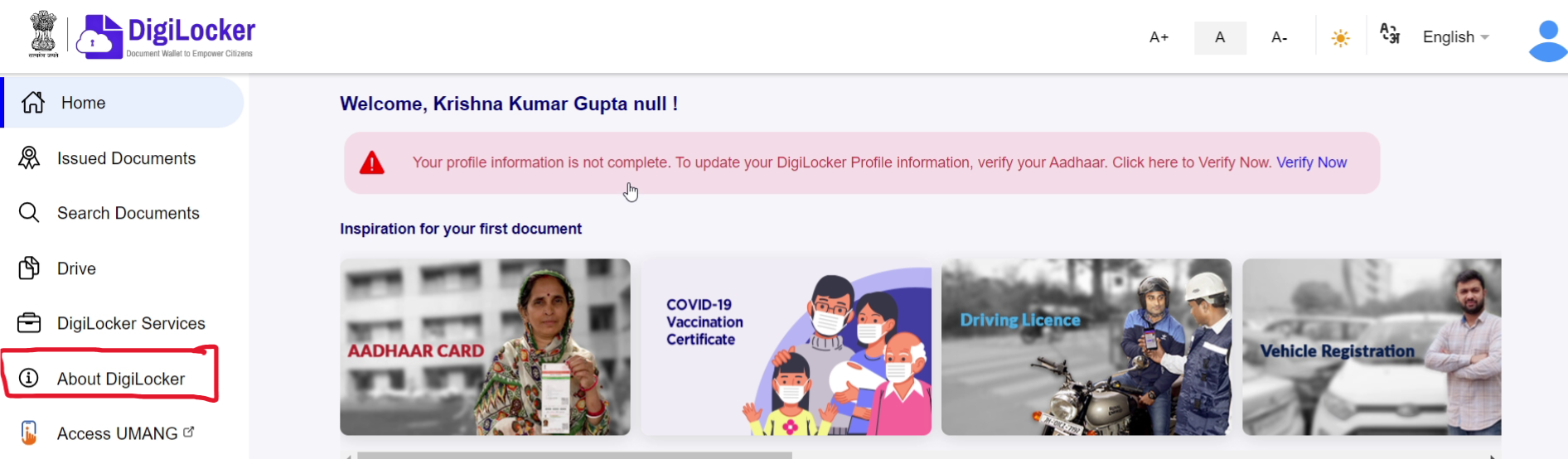
- After that click on the Contact Us option.
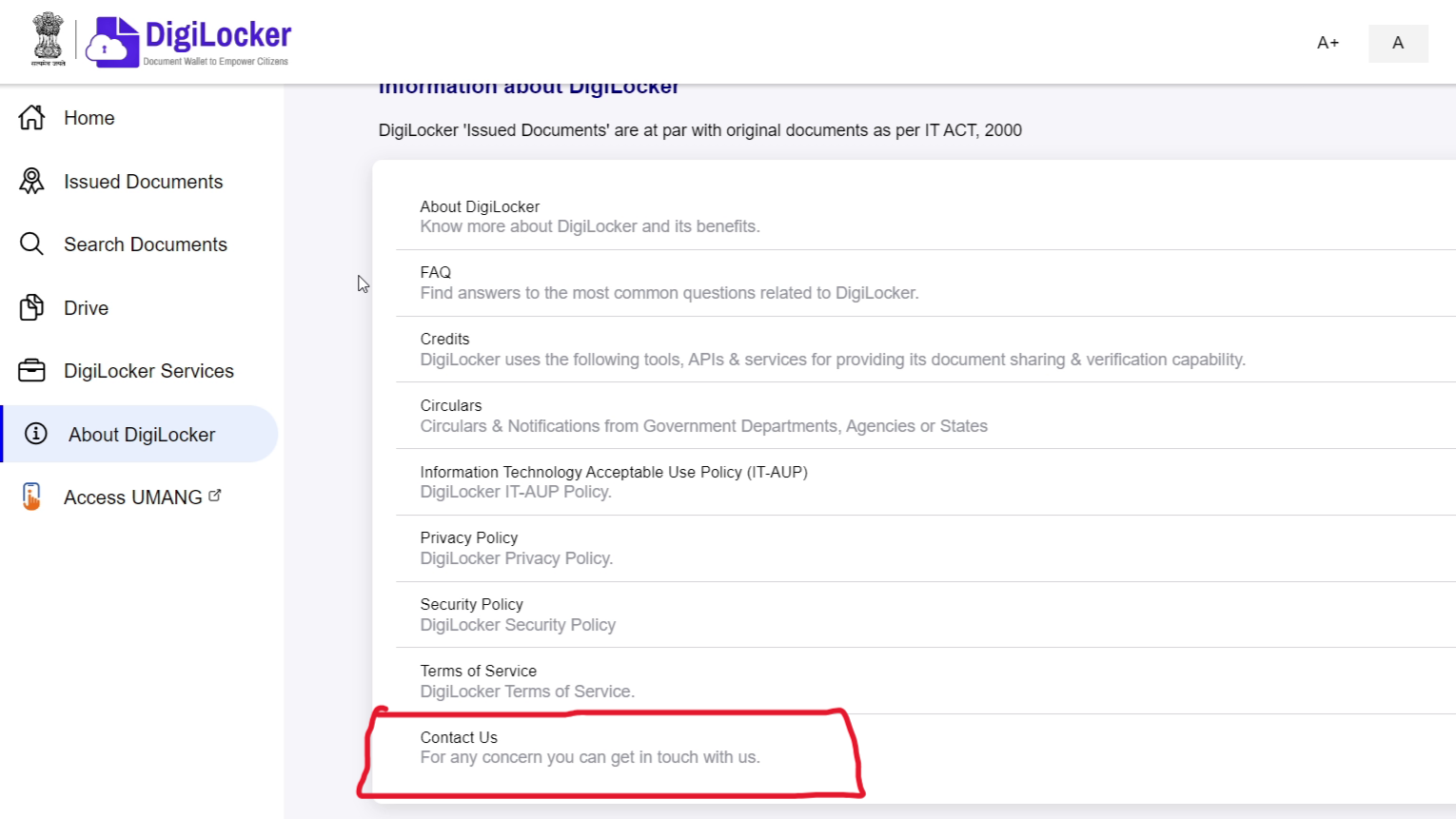
- Now Click on Raise a query.
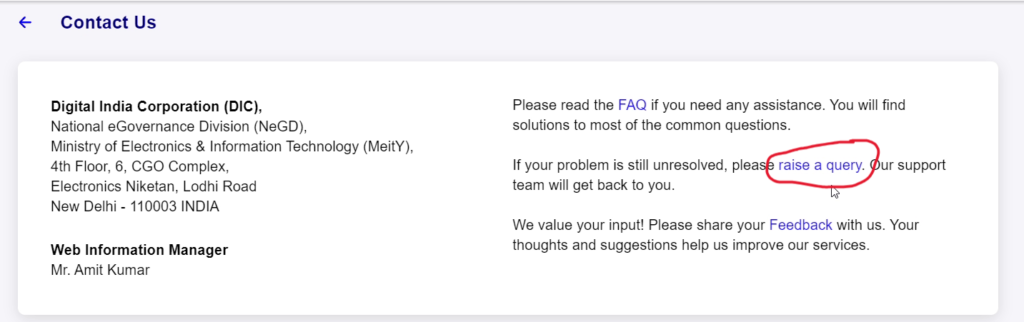
- When you click on the raise a query option it will ask you for a redirecting page, just click on OK.
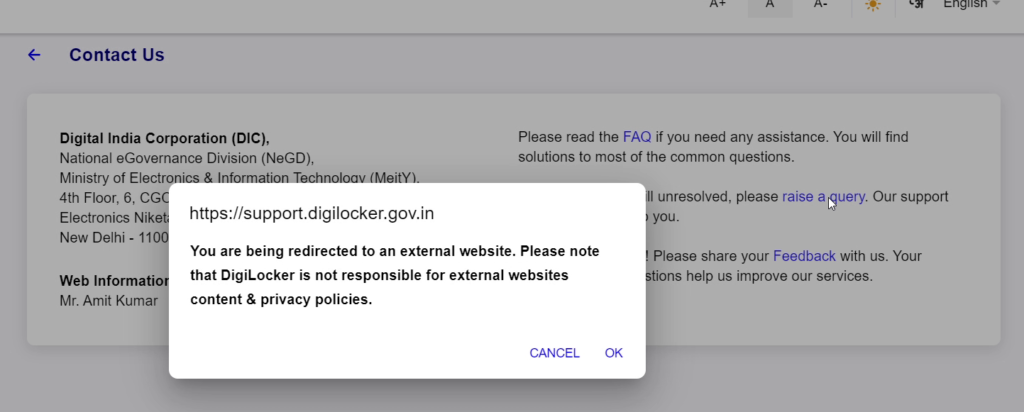
- It will redirect you to a new tab. Here you have to enter your Email address. It has to be the same email that is in your account and click on submit button. It will send an OTP.
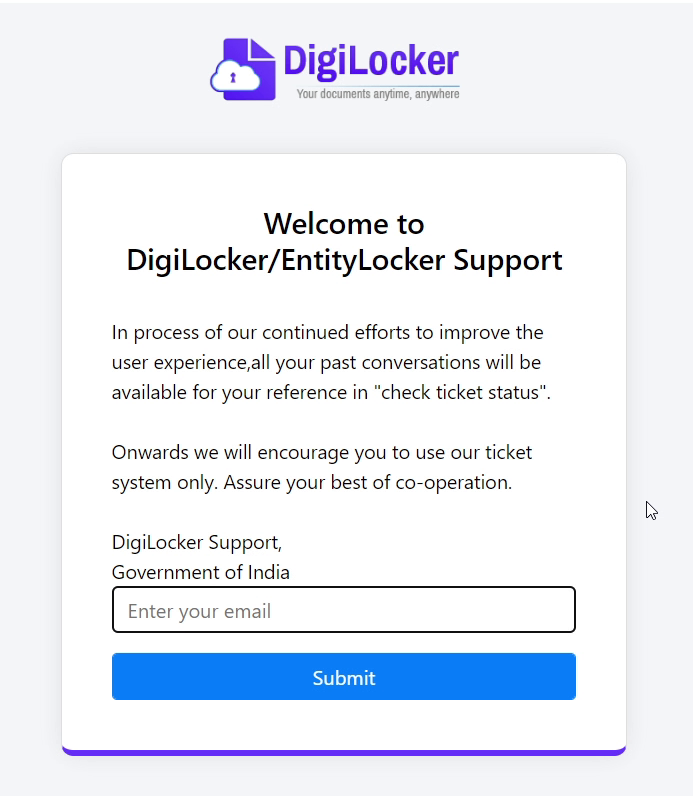
- Enter the OTP and click on the Submit button.
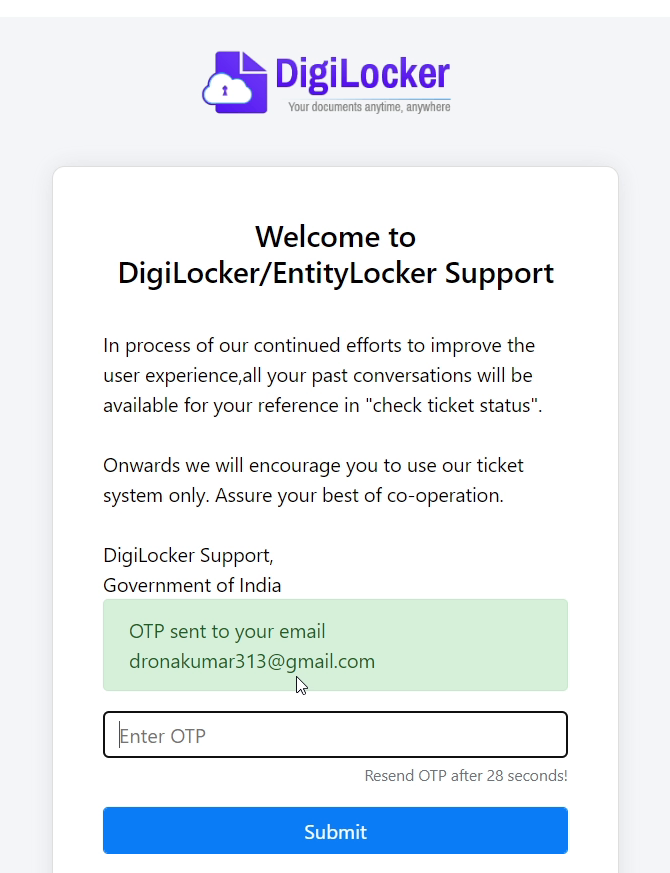
- Here you have to raise a ticket for deleting the Digilocker account. So, Enter the details very carefully.
- Fill in your name and mobile number that is in your account.
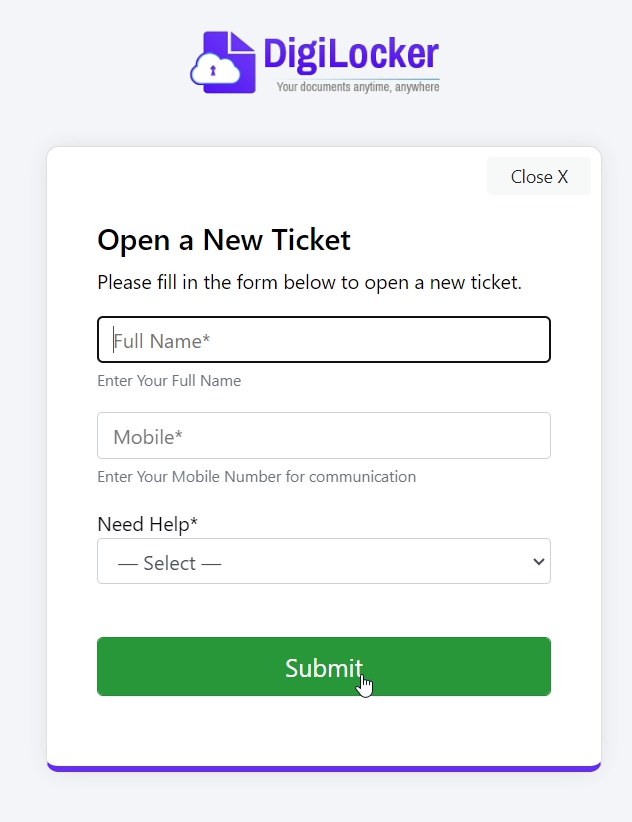
- After that click on Select which is under the Need Help section.
- Scroll down to last and select “delete my account”.
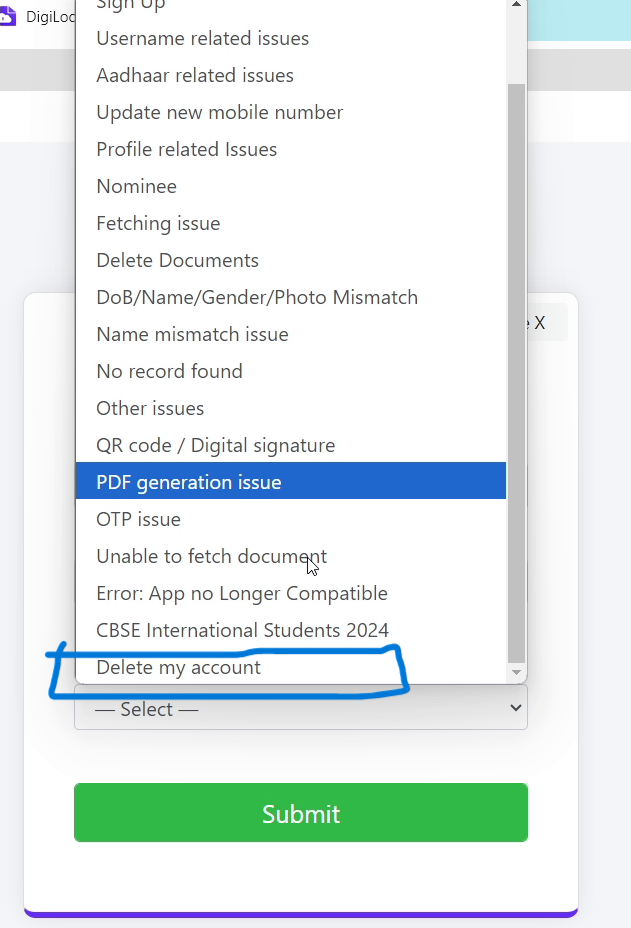
- Follow the same process for the next section of Sub Category and choose the option “I have multiple accounts”.
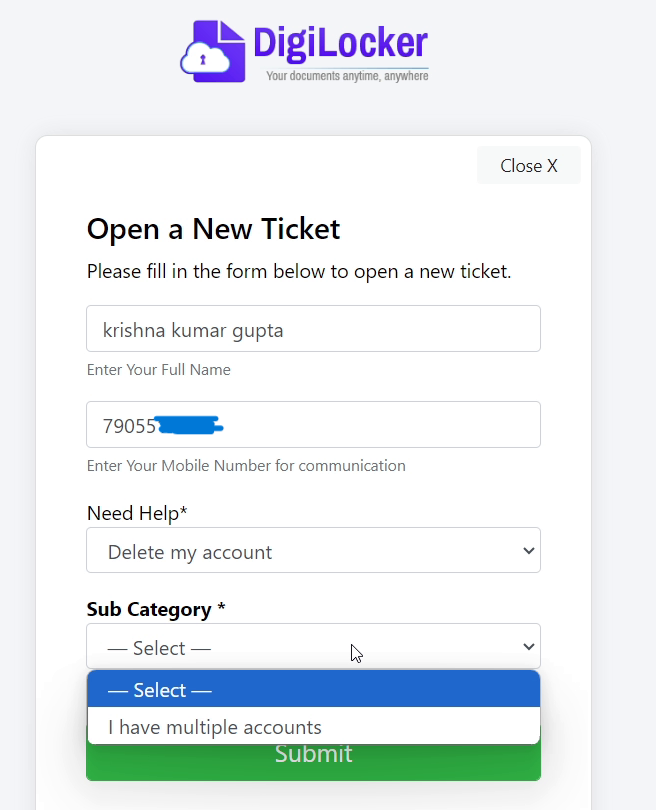
- Select “Others” in the next section of Sub Category 2.
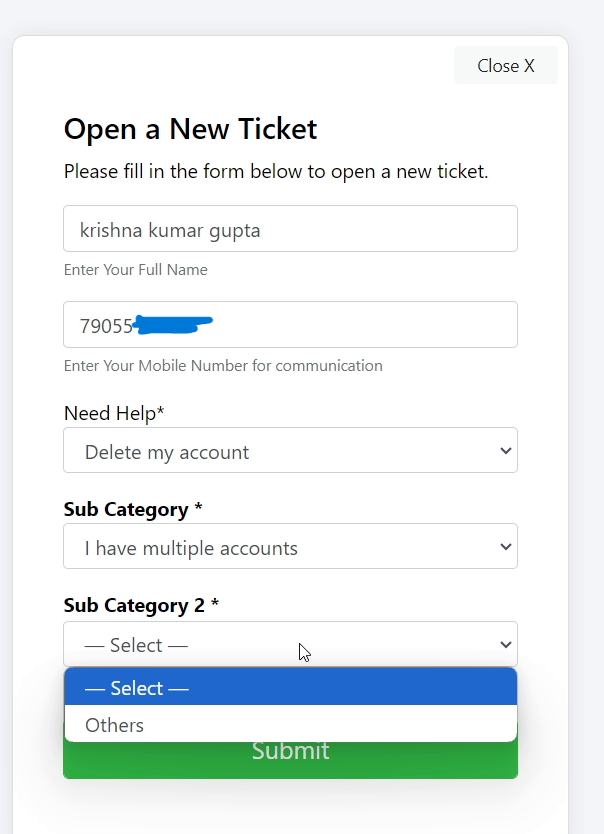
- After that, it will open a section for writing a message. Now enter the message as quoted “I want to delete my account because I have multiple accounts. Please help me deleting my account”.
- Now click on the Submit button.
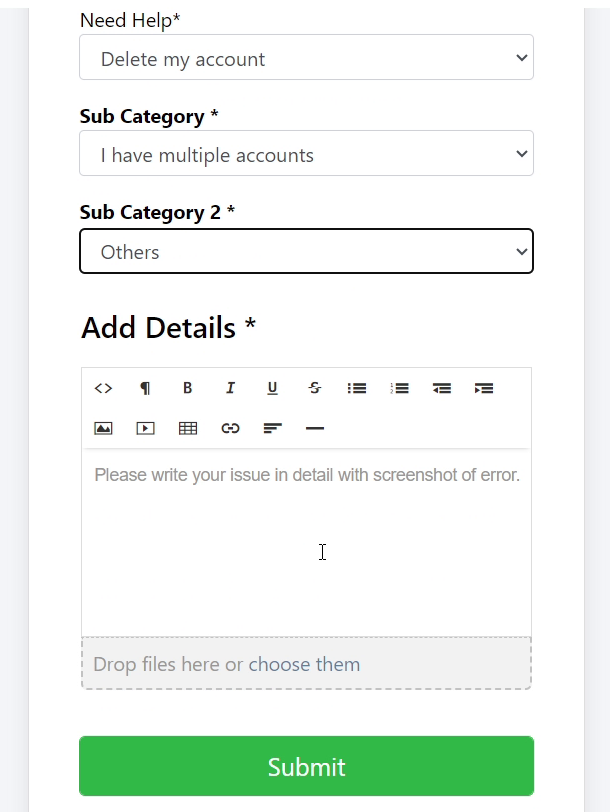
- You can see that your ticket for deleting the DigiLocker account has been raised. You can also check your email all the details of the ticket will be there as well. Now Wait for their response and see what happens next.
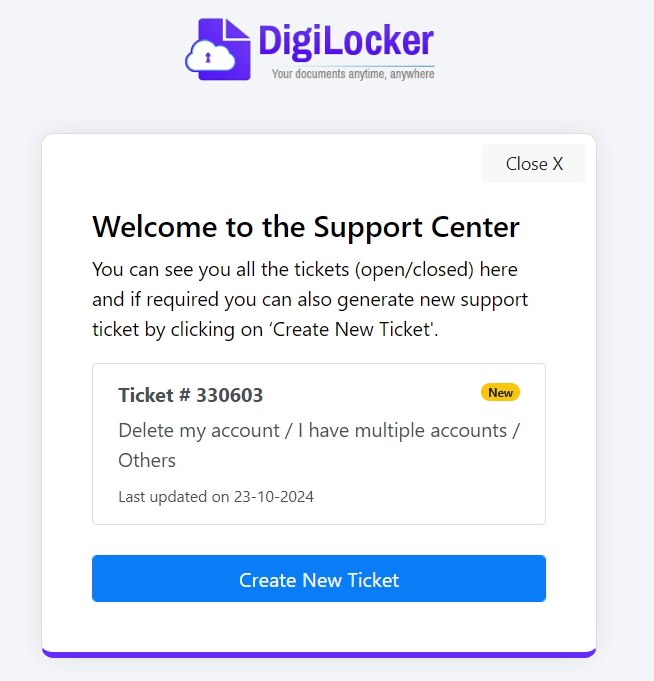
- The next day you will receive an email from Digilocker and here they are asking for a profile screenshot for confirmation from our side.
- Click on the link given in the mail.
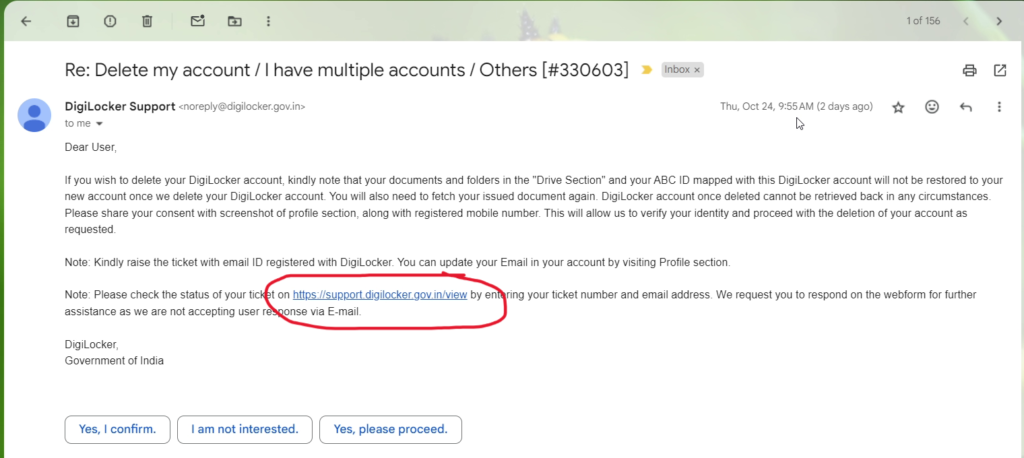
- Enter your mail and OTP and click on Submit button.
- Now click on you ticket that we raised earlier.
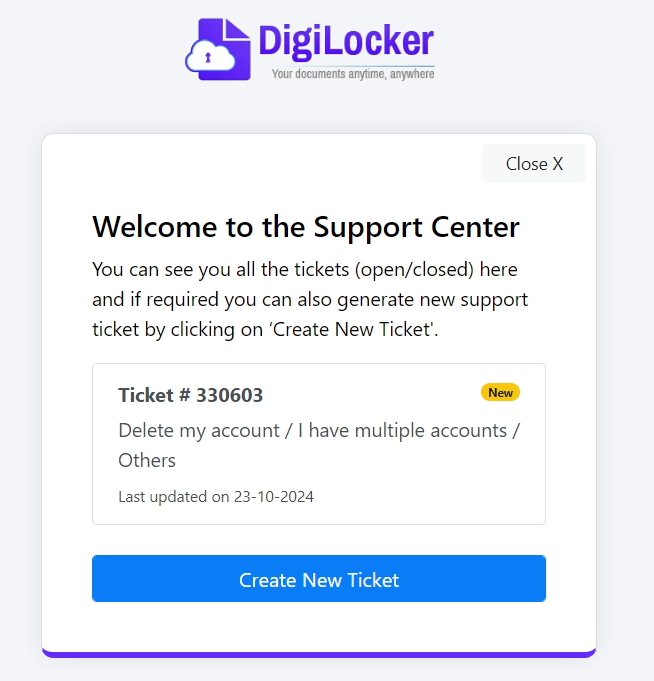
- Here you will see all the details of the ticket and the response from the Digilocker team.
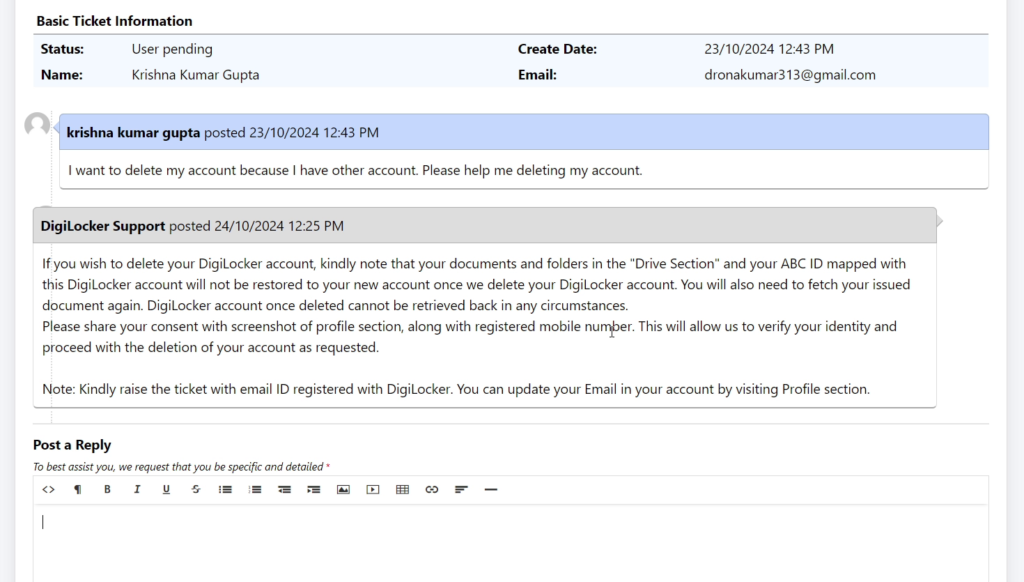
- Go to your digiLocker account and log in.
- Click on the account icon and after that click on My Profile.
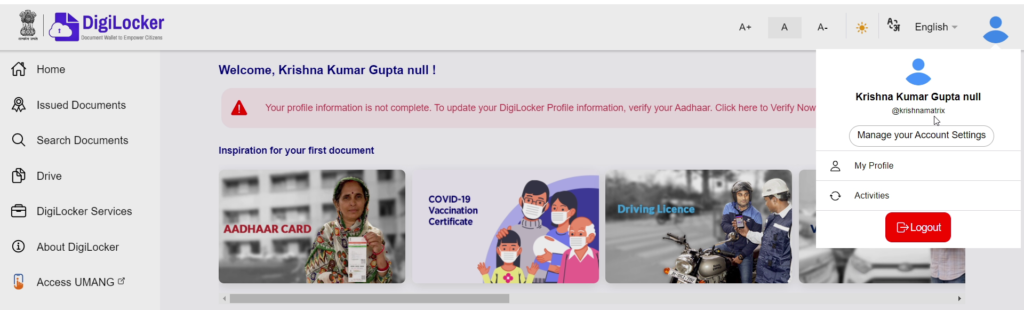
- Take a screenshot of the page. And go back to your ticket.
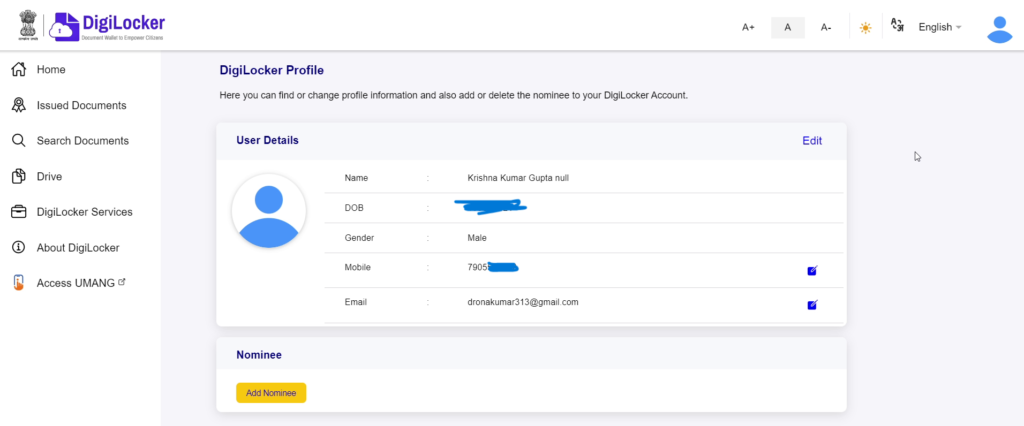
- In the reply section enter the message as quoted “Hi I want to delete my account. Please find the attached file of my profile screenshot”.
- Click on the Insert image icon and click on the Choose File option. Select your screenshot file and click on Open. It will attach the screenshot in the reply section.
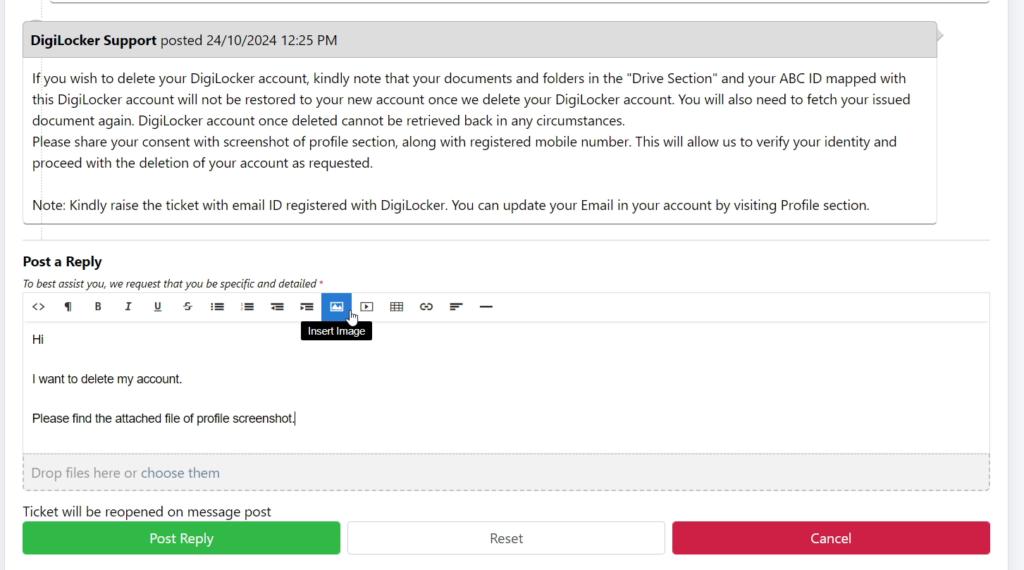
- Finally, click on Post reply. And you are done. Now wait for their response.
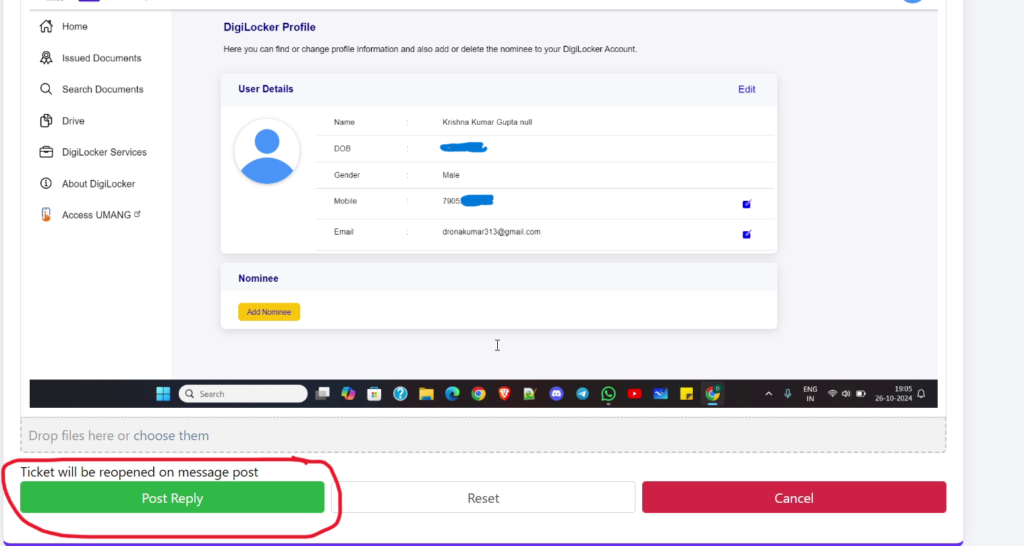
- The next day you will get mail that your account associated with this mobile number has been deleted successfully.
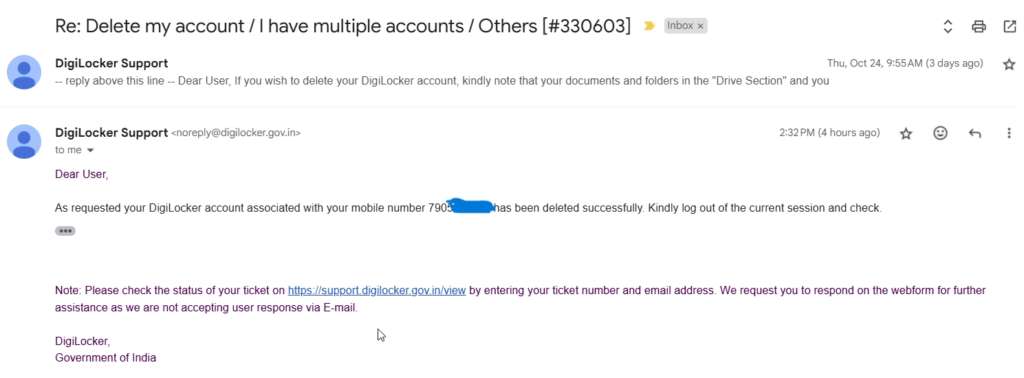
Normally, it takes two or three days to delete your DigiLocker account. But if you are not getting a response from their side, please wait. You will get it. The steps are easy to follow. Please comment on us if you are having any problems during any steps. We will be happy to help.

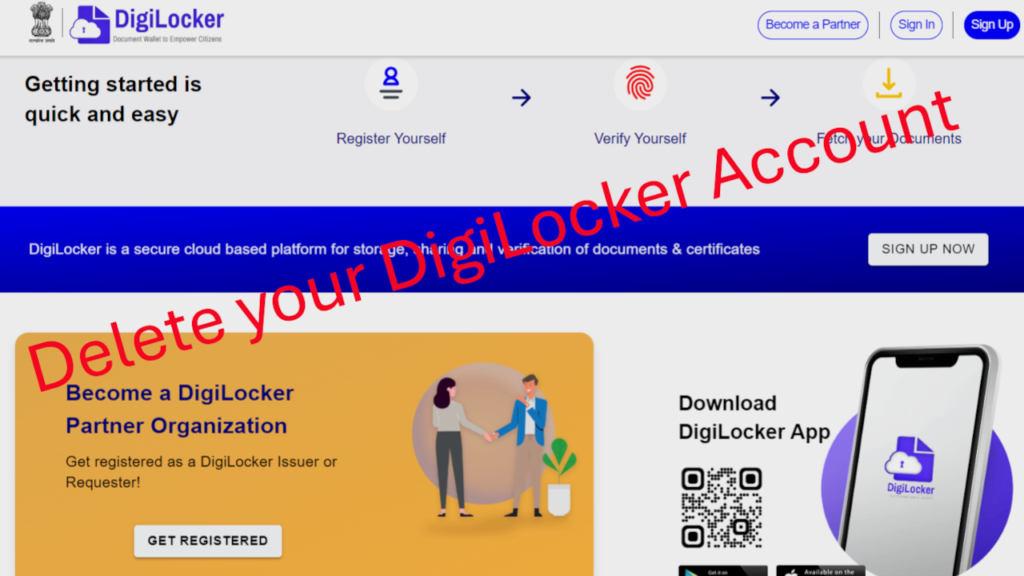

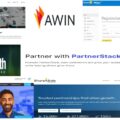


Fantastic site Lots of helpful information here I am sending it to some friends ans additionally sharing in delicious And of course thanks for your effort
Your blog is a beacon of light in the often murky waters of online content. Your thoughtful analysis and insightful commentary never fail to leave a lasting impression. Keep up the amazing work!
you are in reality a just right webmaster The site loading velocity is incredible It seems that you are doing any unique trick In addition The contents are masterwork you have performed a wonderful task on this topic
I am not sure where you are getting your info but good topic I needs to spend some time learning much more or understanding more Thanks for magnificent info I was looking for this information for my mission
Wonderful web site Lots of useful info here I’m sending it to a few friends and additionally sharing in delicious And obviously thanks to your effort
Thanks I have recently been looking for info about this subject for a while and yours is the greatest I have discovered so far However what in regards to the bottom line Are you certain in regards to the supply
Your blog is a treasure trove of valuable insights and thought-provoking commentary. Your dedication to your craft is evident in every word you write. Keep up the fantastic work!
Your blog is a constant source of inspiration for me. Your passion for your subject shines through in every post, and it’s clear that you genuinely care about making a positive impact on your readers.