Last Updated on 09/07/2022 by Krishna
Everything you need to know about Folder icons like How to change folder icons, download icons, Create icons, convert images into the icon, and Set images on the folder. You will get all the information here. Just follow each step one by one, and you will be able to customize your folder icon as you want. First, we will start with changing the folder icon. So, let’s see how we can change it.
How to change the folder icon in Windows Operating System?
- Select your folder in which you want to change the icon.
- Press right-click from the mouse. And click on properties.
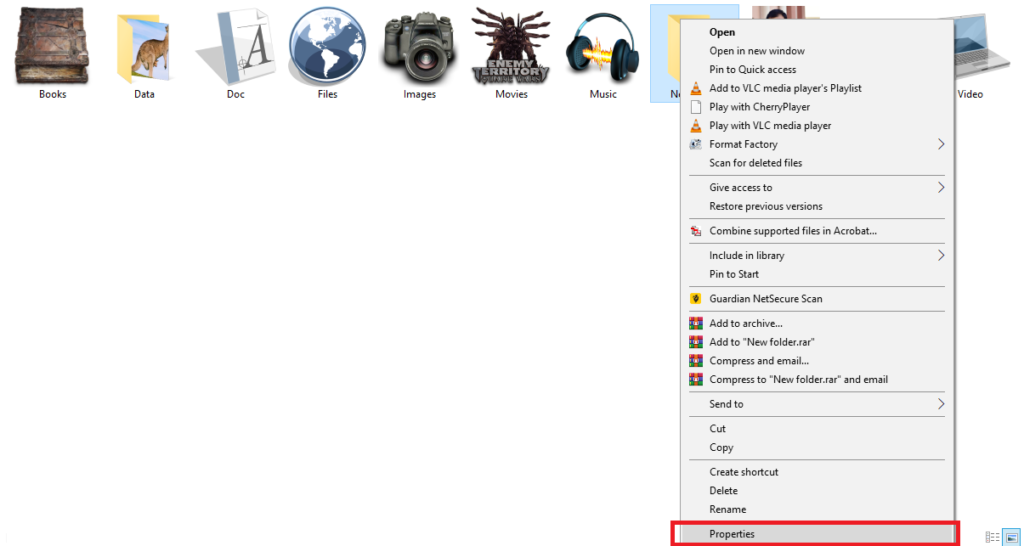
- Click on customize.
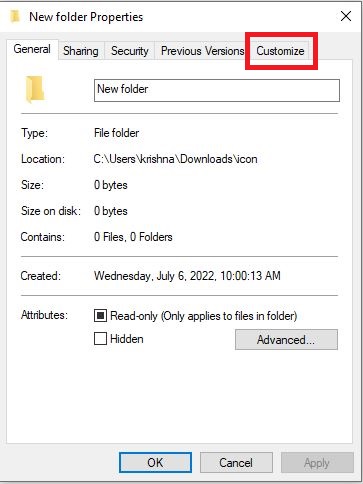
- In the last, you can see an option of a change icon. Now click on it.
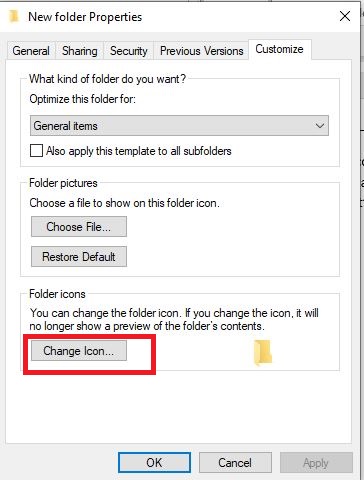
- Here you can see a lot of icons. Select the icon that you want to apply and click on OK.
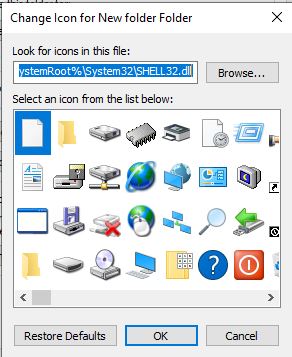
- After that, click on apply and ok.
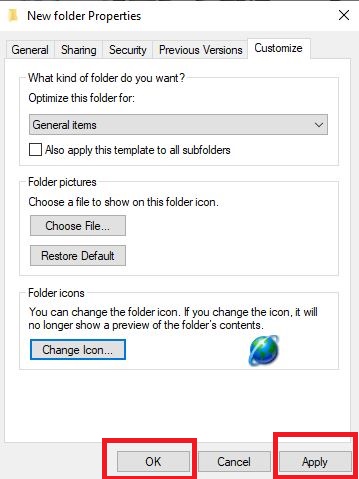
- Now you can see your icon is changed.
- And if you want to use the icon that you created or downloaded from the internet, instead of choosing an icon from the system. Click on the Browse option.
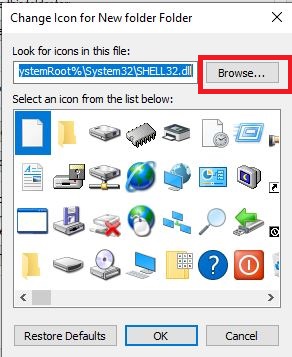
- Now go to the location of your icon and select your icon. And click on Open.
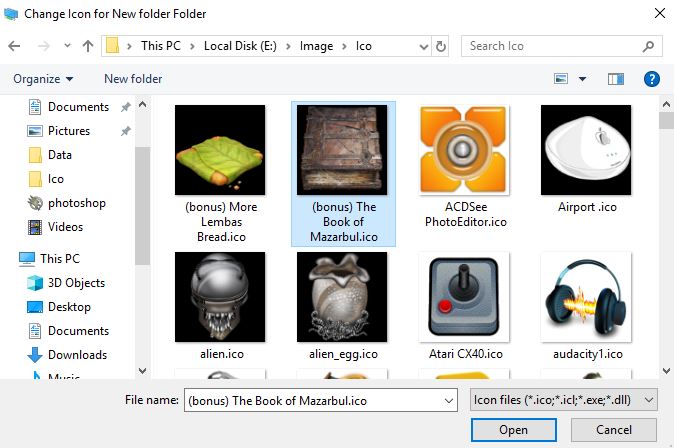
- After that, click on OK. And then apply and ok.
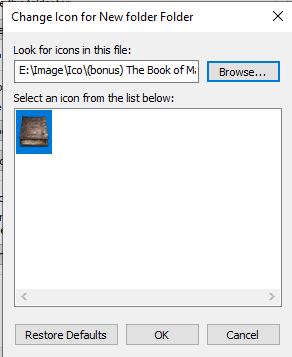
- Now you can see your folder icon is changed.
How to download icons from the internet?
Some websites let you download free icons from their website. I am going to list some of them here. Please go through these websites. And you will be able to download icons. When downloading icons from the internet, please keep in mind that only download ICO files. Otherwise, it will not work as a folder icon.
Step to download icon from the internet:
- Open any website listed below.
- Type your keyword in the search box, like what kind of icon you want to search. And click on search.
- Select the icon which you want to download.
- Download only the ICO file.
How to create an icon?
To create an icon, you must know how to use Photoshop, Corel Draw, or other photo editing software. With the help of Photoshop and Corel draw, you can create some stylish and attractive icons. It might be possible that you will not get a direct option to save your file into the icon. So, for this, you can save your file into JPEG or PNG. And after that, with the help of the internet, convert your image into an icon. It will work the same as any other icon.
How to convert your image into a folder icon?
Step to convert image into an icon:
- Open any website listed below.
- Upload the image which you want to convert.
- Convert it into ICO and Download ICO file.
How to change your folder icon into a default icon?
- Select the folder that you want to change into the default icon. And press right-clicks from the mouse.
- Click on properties, and after that, click on customize tab.
- Now click on the change icon.
- Here you will see an option to restore defaults on the left side of OK. Click on it.

- Now click on apply, and ok. And it will change into a default icon.
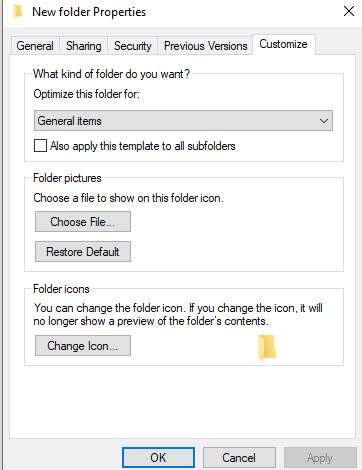
How to set an image on the folder?
- Select the folder that you want to set the image. And press right-click from the mouse.
- Click on properties and then on customize tab.
- Here you can see an option of Choose file under folder pictures. Click on it.
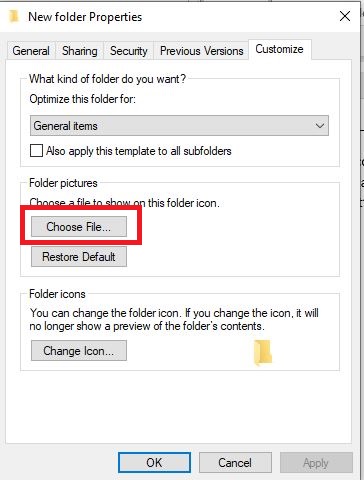
- Select the image file which you want to set and click on open.
- After that, click on apply and ok.
- Now you can see that your image is set to your folder.
If you face any problem with this process, please comment, and we will help you solve it. You can also watch our video to get a clear idea about it. Please feel free to ask your doubts and questions regarding Windows OS.




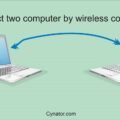

Itís difficult to find well-informed people in this particular subject, but you sound like you know what youíre talking about! Thanks